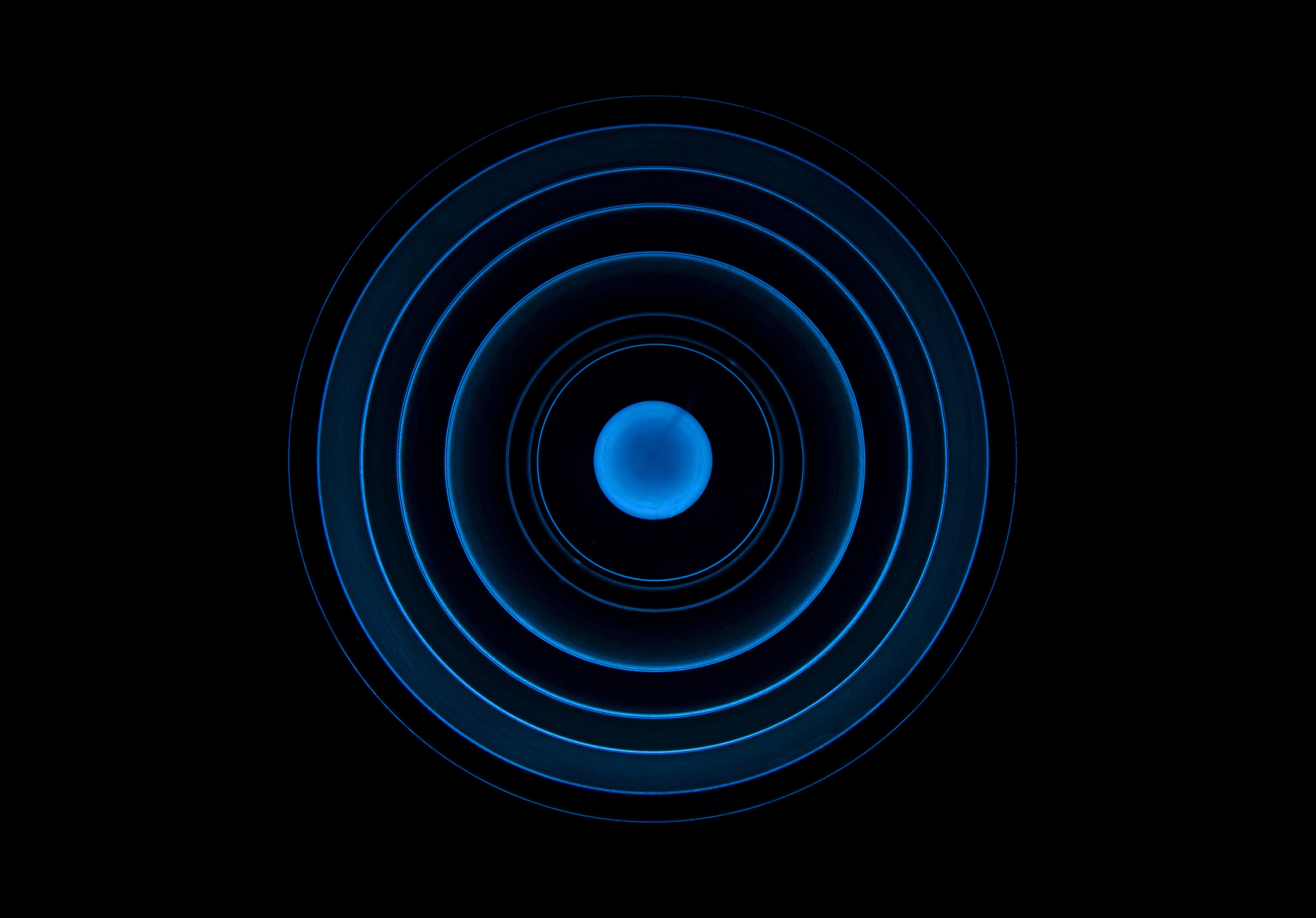
Measure RDP Latency on Windows 7
Latency on Windows 7
Windows 7 does not come natively with Latency support for the RDP protocol.
To achieve this we need to install SP1 on Windows 7 and apply an update to support RDP 8.1.
Click the following link for the RDP 8.1 update:
After installing the update we will need to enable RDP 8.1 in Local Group Policies.
Open up gpedit.msc and navigate to:
Computer Configuration\\Administrative Templates\\Windows Components\\Remote Desktop Services\\Remote Desktop >Session Host\\Remote Session Environment
And Enable the Remote Desktop Protocol 8.0 setting
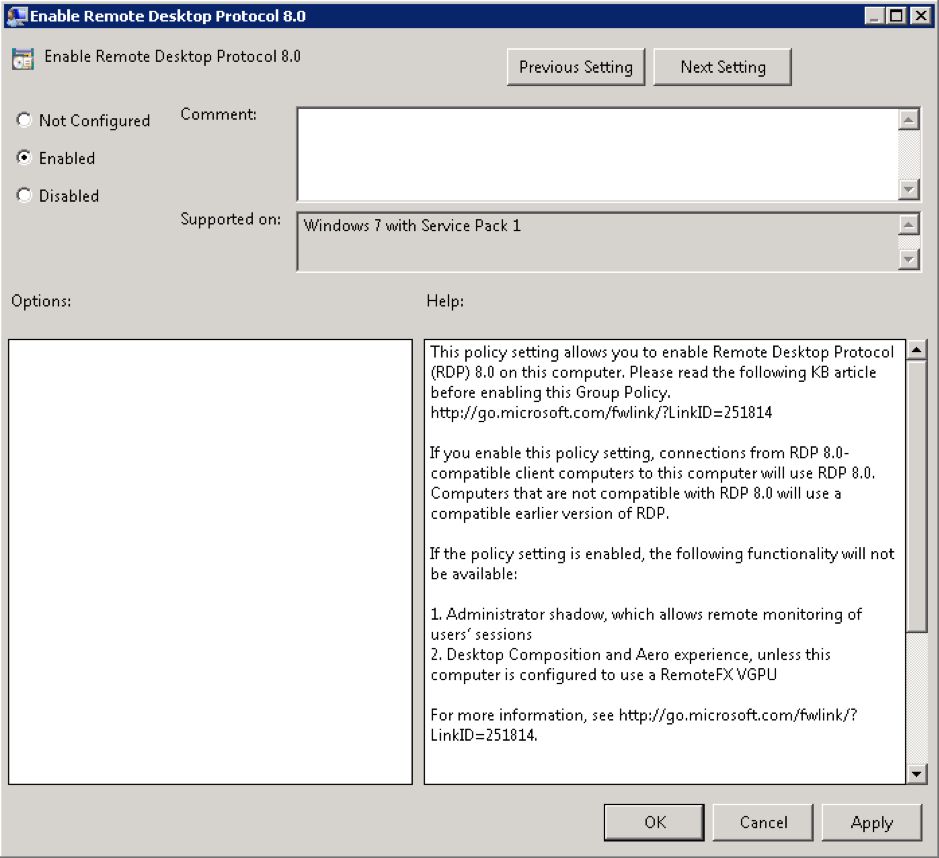
We need to set one more policy if we want to support UDP traffic.
Navigate to:
Computer Configuration\\Administrative Templates\\Windows Components\\Remote Desktop Services\\Remote Desktop Session Host\\Connections
Enable RDP Transport Policy and change the value to Use both TCP and UDP as shown in the following screenshot.
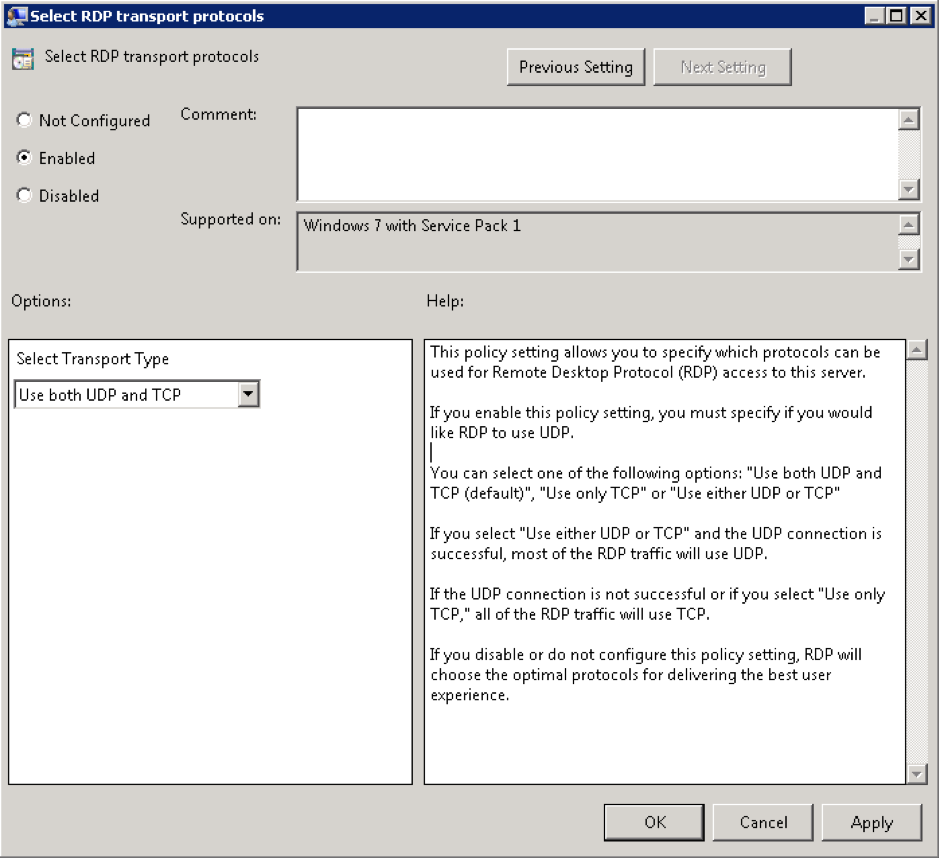
After setting these values we will have to reboot our machine. Afterwards we can successfully retrieve latency for the RDP protocol on Windows 7.
The product that is used here is LoginPI3, more information about this product can be found here: